u5pvr)토랜토 설치 방법 및 http://192.168.0.33:9091
♨ 카랜더 일정 :
컨텐츠 정보
- 8,122 조회
본문
u5pvr)토랜토 설치 방법
참조 사이트
http://cafe.naver.com/mk802/23361
http://cafe.naver.com/mk802/20250
1. 토렌트 서버에 접근하기
웹 주소창에 아래의 주소를 입력합니다.
경로 지정
winscp로경로 복사 변경 합니다
/mnt/media_rw/sda5/11q/download/
공유기 포트 포워딩 미설정시 업로드는 안되네요
=============
2차 환경 수정
2. 토렌트 클라이언트 설정하기
설정파일의 경우 /mnt/sdcard/config_linux/transmission-daemon/settings.json 파일을 직접 수정하시면 됩니다. 설정파일을 수정하는 동안 transmission-daemon 이 동작중이면 설정이 반영되지 않음으로 중지하고 수정하셔야 합니다.
수정의 경우 쉘에서 직접적으로 nano 나 vi 에디터를 사용해도 되고 WinSCP 를 통해 SFTP 로 접근하여 수정하셔도 됩니다.
저는 쉘로 작업해 보도록 하겠습니다.
먼저 데몬을 중지한 다음, 설정파일을 수정하고 다시 실행시키면 됩니다.
root@u5pvr-debian:~# service transmission-daemon stop
[ ok ] Stopping bittorrent daemon: transmission-daemon.
root@u5pvr-debian:~#
실질적으로 U5PVR 에서는 UUID 현재로써는 UUID 마운트를 지원하지 않고 있습니다. (차후에 대응 업데이트가 있을 수도 있습니다.)
따라서, 연결되는 외부 장치에 따라서 sda sdb sdc 등 순서가 뒤바뀔 수 있습니다.
"download-dir": "/mnt/media_rw/sda5/11q/download",
2) 다운로드만 지정업로드 중지
3) user및 비빌번호 설정은 보안상문제 없으므로 수정 불필요함
>>> 수정 완료 토랜토 시작
service transmission-daemon start
설명 문구 #을 넣으니 에러 발생 모두 설명 문구 삭제합니다.
저의 설정 저장값
{
"alt-speed-down": 50,
"alt-speed-enabled": false,
"alt-speed-time-begin": 540,
"alt-speed-time-day": 127,
"alt-speed-time-enabled": false,
"alt-speed-time-end": 1020,
"alt-speed-up": 50,
"bind-address-ipv4": "0.0.0.0",
"bind-address-ipv6": "::",
"blocklist-enabled": false,
"blocklist-url": "http://www.example.com/blocklist",
"cache-size-mb": 4,
"dht-enabled": true,
"download-dir": "/mnt/media_rw/sda5/11q/download",
"download-limit": 100,
"download-limit-enabled": 0,
"download-queue-enabled": true,
"download-queue-size": 5,
"encryption": 1,
"idle-seeding-limit": 30,
"idle-seeding-limit-enabled": false,
"incomplete-dir": "",
"incomplete-dir-enabled": false,
"lpd-enabled": false,
"max-peers-global": 200,
"message-level": 2,
"peer-congestion-algorithm": "",
"peer-id-ttl-hours": 6,
"peer-limit-global": 200,
"peer-limit-per-torrent": 50,
"peer-port": 51413,
"peer-port-random-high": 65535,
"peer-port-random-low": 49152,
"peer-port-random-on-start": false,
"peer-socket-tos": "default",
"pex-enabled": true,
"port-forwarding-enabled": false,
"preallocation": 1,
"prefetch-enabled": 1,
"queue-stalled-enabled": true,
"queue-stalled-minutes": 30,
"ratio-limit": 0,
"ratio-limit-enabled": true,
"rename-partial-files": true,
"rpc-authentication-required": true,
"rpc-bind-address": "0.0.0.0",
"rpc-enabled": true,
"rpc-password": "{bd0c5a1f500ee255578ff4e232157c6e4a7858a1dWhSfboS",
"rpc-port": 9091,
"rpc-url": "/transmission/",
"rpc-username": "admin",
"rpc-whitelist": "127.0.0.1",
"rpc-whitelist-enabled": false,
"scrape-paused-torrents-enabled": true,
"script-torrent-done-enabled": false,
"script-torrent-done-filename": "",
"seed-queue-enabled": false,
"seed-queue-size": 10,
"speed-limit-down": 100,
"speed-limit-down-enabled": false,
"speed-limit-up": 100,
"speed-limit-up-enabled": false,
"start-added-torrents": true,
"trash-original-torrent-files": false,
"umask": 0,
"upload-limit": 100,
"upload-limit-enabled": 0,
"upload-slots-per-torrent": 14,
"utp-enabled": true
}
-------------------------------------- ♠ 출처는 링크 참조 바랍니다. https://11q.kr ♠
뷰PDF 1,2
office view
관련자료
-
링크
댓글목록
등록된 댓글이 없습니다.

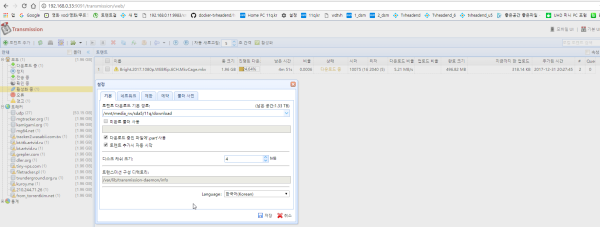
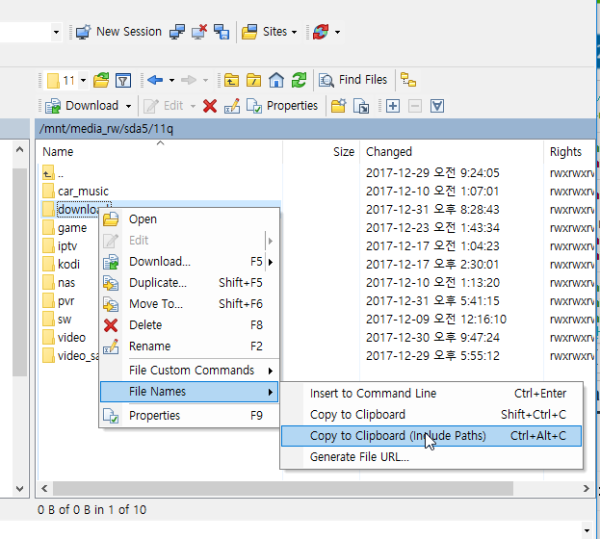
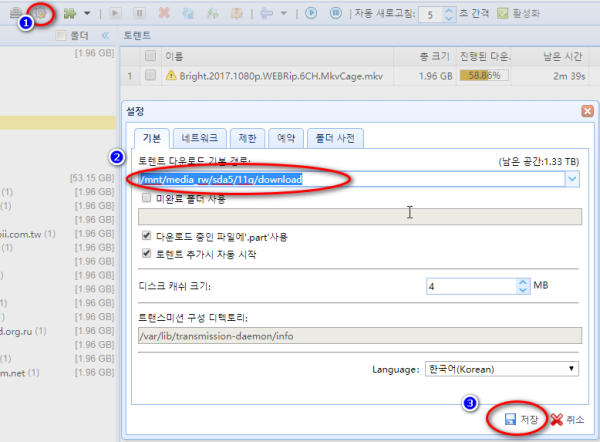
 ★★★2 lets encrypt 인증서 acme.sh 시놀로지 자동 업데이트 만들기 ★★★ _조회수_댓글수(
45
★★★2 lets encrypt 인증서 acme.sh 시놀로지 자동 업데이트 만들기 ★★★ _조회수_댓글수(
45 ● squarespace 도메인dns구성 및 시놀로지 2개의 웹서버 설치 내용 _조회수_댓글수(
43
● squarespace 도메인dns구성 및 시놀로지 2개의 웹서버 설치 내용 _조회수_댓글수(
43 ● ha작업) 멀티 도메인 적용 https://ha.ddns 를 시놀로지에 기본 인증서 적… _조회수_댓글수(
31
● ha작업) 멀티 도메인 적용 https://ha.ddns 를 시놀로지에 기본 인증서 적… _조회수_댓글수(
31 ● web page 공유폴더 구성하여 web site 만들기 _조회수_댓글수(
20
● web page 공유폴더 구성하여 web site 만들기 _조회수_댓글수(
20 ★★★ lets encrypt 인증서 재설치 acme.sh 시놀로지 멀티 인증서 만들기 ★… _조회수_댓글수(
67
★★★ lets encrypt 인증서 재설치 acme.sh 시놀로지 멀티 인증서 만들기 ★… _조회수_댓글수(
67