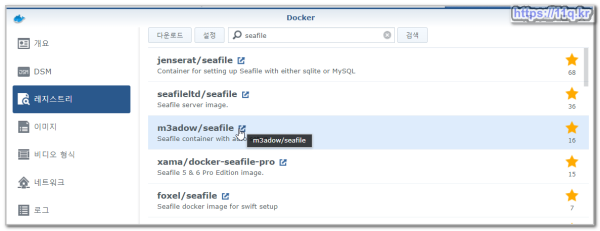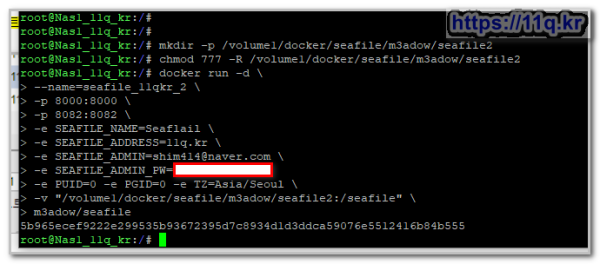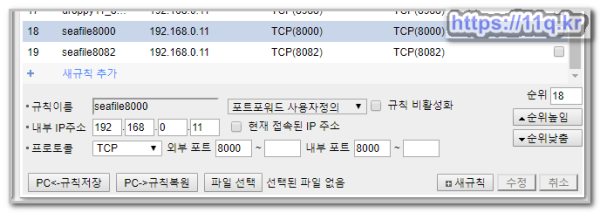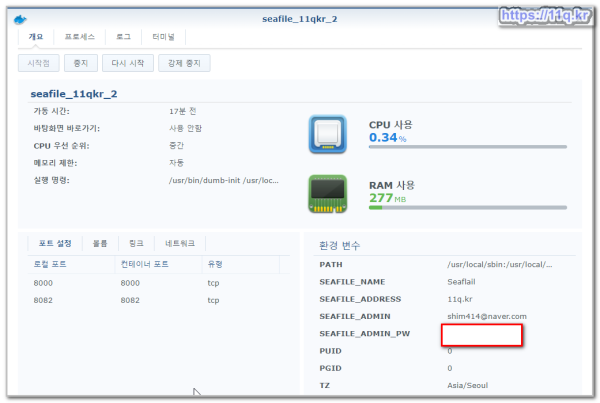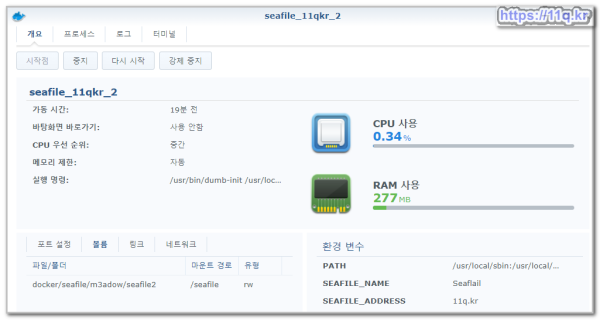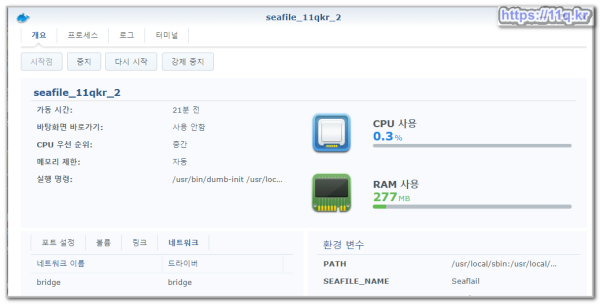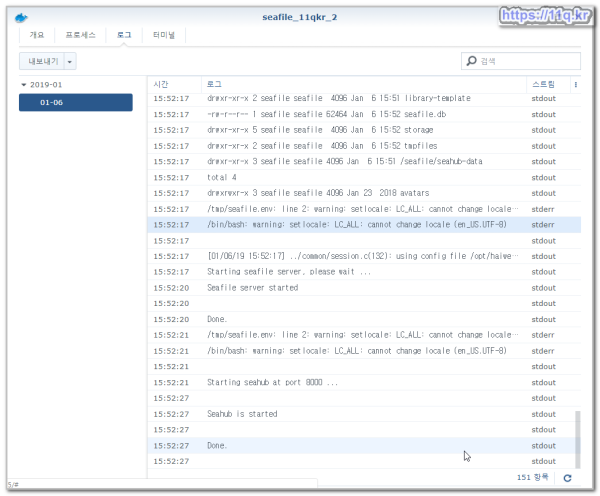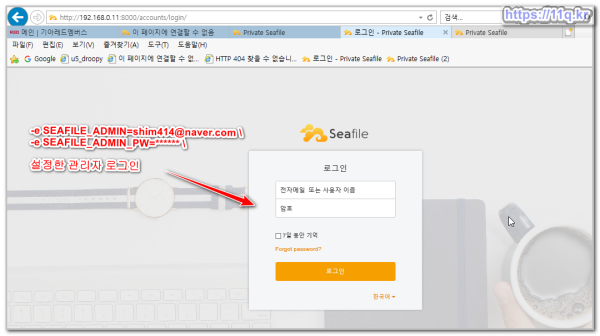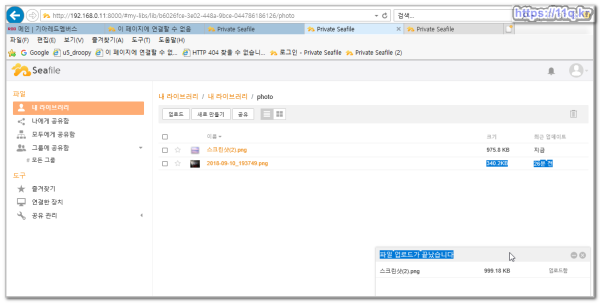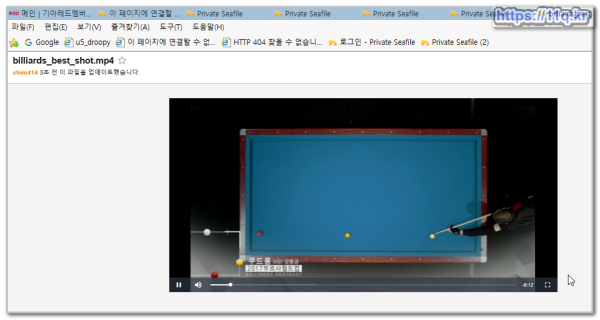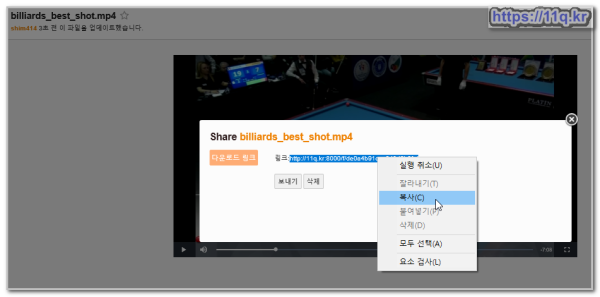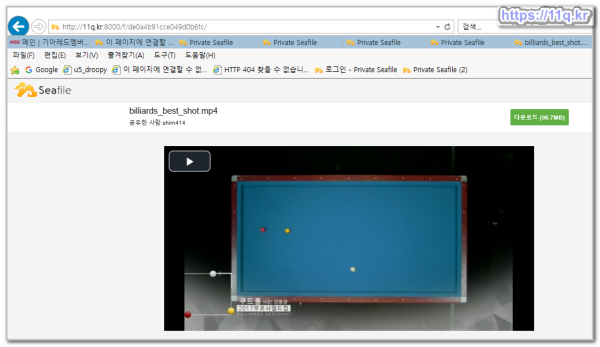성공)시놀로지 docker에서 seafile 설치작업 /docker 이미지 : m3adow/seafile
♨ 카랜더 일정 :
본문
시놀로지 docker에서 seafile 설치작업 성공
docker 이미지 : m3adow/seafile
웹에 파일 공유에 편리한 웹하드 입니다
사용설치는 처음에 하루종일 실패을 거듭하여 무지에서 설치 작업 성공입니다.
상기 m3adow/seafile를 사용 아래와같이 자동으로 설치 합니다
파일은 다운로드 하지 않아도 정상적으로 다운로드 설치 됩니다.
한번 다운로드 된것은 실패시 수정 재설치 빠르게 가능
<<< purtty root 접속 설치>>>
sudo -i
복사 붙이기 부분 =============================
mkdir -p /volume1/docker/seafile/m3adow/seafile2
chmod 777 -R /volume1/docker/seafile/m3adow/seafile2
docker run -d \
--name=seafile_11qkr \
-p 8000:8000 \
-p 8082:8082 \
-e SEAFILE_NAME=Seaflail \
-e SEAFILE_ADDRESS=11q.kr \
-e SEAFILE_ADMIN=shim414@n****** \
-e SEAFILE_ADMIN_PW=****** \
-e PUID=0 -e PGID=0 -e TZ=Asia/Seoul \
-v "/volume1/docker/seafile/m3adow/seafile2:/seafile" \
m3adow/seafile
-e SEAFILE_ADDRESS=11q.kr \
-e SEAFILE_ADMIN=shim414@*****m \
-e SEAFILE_ADMIN_PW=****** \
노량색 부분 변경 사용하시면 시놀로지 docker에서 seafile 사용 가능합니다
주) 상기 포트 부분은 공유기에서 포트 포워딩을 꼭해야 합니다
아래와같이 ui로 설치도 가능하며 설치 내용 사용기 입니다.
◎ ■ ▶ ☞ ♠ 정보찾아 공유 드리며 출처는 링크 참조 바랍니다. https://11q.kr ♠
m3adow/seafile
https://hub.docker.com/r/m3adow/seafile/
Seafile Docker container based on Ubuntu
Features
- Tailored to use the newest seafile version at rebuild (so it should always be up-to-date)
- Running under dumb-init to prevent the "child reaping problem"
- Configurable to run with MySQL/MariaDB or SQLite
- Auto-setup at initial run
Quickstart
If you want to run with sqlite:
docker run -d -e SEAFILE_NAME=Seaflail \
-e SEAFILE_ADDRESS=seafile.adminswerk.de \
-e SEAFILE_ADMIN=seafile@adminswerk.de \
-e SEAFILE_ADMIN_PW=LoremIpsum \
-v /home/data/seafile:/seafile \
m3adow/seafile
If you want to use MySQL:
docker run -d -e SEAFILE_NAME=Seaflail \
-e SEAFILE_ADDRESS=seafile.adminswerk.de \
-e SEAFILE_ADMIN=seafile@adminswerk.de \
-e SEAFILE_ADMIN_PW=LoremIpsum \
-e MYSQL_SERVER=172.17.0.2 \
-e MYSQL_USER=seafile \
-e MYSQL_USER_PASSWORD=Seafail \
-e MYSQL_ROOT_PASSWORD=hunter2 \
-v /home/data/seafile:/seafile \
m3adow/seafile
Overview
Filetree:
/seafile/ |-- ccnet |-- conf |-- seafile-data -- seahub-data /opt/-- haiwen |-- ccnet -> /seafile/ccnet |-- conf -> /seafile/conf |-- logs |-- pids |-- seafile-data -> /seafile/seafile-data |-- seafile-server-5.1.3 |-- seafile-server-latest -> seafile-server-5.1.3 `-- seahub-data -> /seafile/seahub-data
All important data is stored under /seafile, so you should be mounting a volume there (recommended) or at the respective subdirectories. This will not happen automatically! There are a plethora of environment variables which might be needed for your setup. I recommend using Dockers --env-file option.
Mandatory ENV variables for auto setup
- SEAFILE_NAME: Name of your Seafile installation
- SEAFILE_ADDRESS: URL to your Seafile installation
- SEAFILE_ADMIN: E-mail address of the Seafile admin
- SEAFILE_ADMIN_PW: Password of the Seafile admin
If you want to use MySQL/MariaDB, the following variables are needed:
Mandatory ENV variables for MySQL/MariaDB
- MYSQL_SERVER: Address of your MySQL server
- MYSQL_USER: MySQL user Seafile should use
- MYSQL_USER_PASSWORD: Password for said MySQL User Optionali:
- MYSQL_PORT: Port MySQL runs on
Optional ENV variables for auto setup with MySQL/MariaDB
- MYSQL_USER_HOST: Host the MySQL User is allowed from (default: '%')
- MYSQL_ROOT_PASSWORD: If you haven't set up the MySQL tables by yourself, Seafile will do it for you when being provided with the MySQL root password
If you plan on omitting /seafile as a volume and mount the subdirectories instead, you'll need to additionally specify SEAHUB_DB_DIR which containes the subdirectory of /seafile the seahub.db file shall be put in.
There are some more variables which could be changed but have not been tested and are probably not fully functional as well. Therefore those not mentioned here. Inspect the seafile-entrypoint.sh script if you have additional needs for customization.
Web server
This container does not include a web server. It's intended to be run behind a reverse proxy. You can read more about that in the Seafile manual: http://manual.seafile.com/deploy/
뷰PDF 1,2
office view
관련자료
-
링크
댓글목록

배움이님의 댓글
seafile에 올린 자료들은 형태 그대로 저장되는 것이 아니라 암호화되어서 저장되는데 이래서는 파일관리자나 webDAV 등으로 접속해서 자료를 삭제하고 관리하는 등의 작업을 하기가 어려워 보입니다. 암호화 되지 않고 저정되게 하는 방법은 없을까요? 좋은 파일 공유 프로그램을 소개해주셔서 고맙습니다.

배움이님의 댓글
혹시 사용하고 계시는 Next cloud 도 seafile 처럼 설치 성공기를 올려두셨나요? 검색해서는 보이지 않아서 혹시나 해서 여쭤봅니다. ^^

배움이님의 댓글
참고해서 해놀로지 Docker로 seafile을 설치해봤습니다. 설치는 잘 된 것 같은데 파일을 다운로드 하거나 업로드 할 수 없는데 어디를 수정해야 하는지 모르겠습니다.
♥간단_메모글♥
-
등록일 06.18
-
등록일 05.20
-
등록일 03.12가입인사 드립니다댓글 3
-
등록일 04.15가입 인사드립니다.댓글 8
-
등록일 04.09가입인사.댓글 4
최근글
-
등록일 15:24
새댓글
-
등록자 기남 등록일 07.12
-
등록자 카카로트 등록일 07.12
-
등록자 포맷장인 등록일 07.11
-
등록자 부자아빠 등록일 07.11
-
등록자 ㅇㅇㄹ 등록일 07.07
오늘의 홈 현황
QR코드
☞ QR코드 스캔은 kakao앱 자체 QR코드