An original AdobeIPCBroker.exe file belongs to Adobe that is used for video editing to graphic designing. So, if you are using Adobe software then you may notice that AdobeIPCBroker.exe is running in the system background and sometimes show an application error. Here, I will provide detailed information about this adobe process, how to fix this error.
The full form of AdobeIPCBroker is Adobe Inter-Process Communication Broker.
AdobeIPCBroker.exe is an important system file for facilitating the services of Adobe Creative Cloud, however, it is not essential for the Windows Operating System.
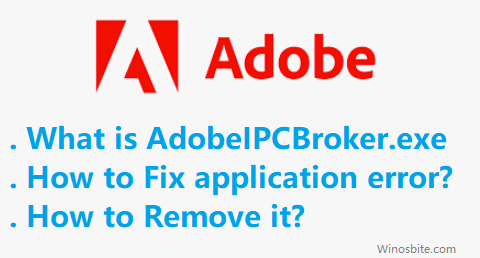
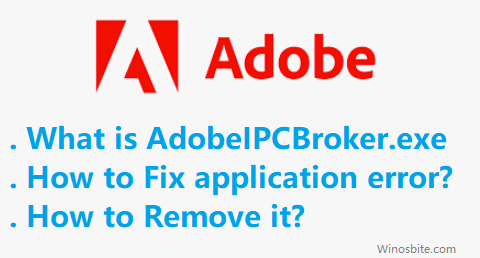
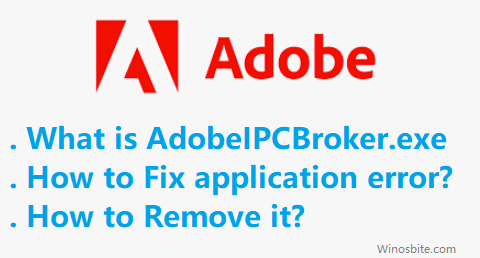
Quick Overivew
What is AdobeIPCBroker.exe & Uses?
To understand AdobeIPCBroker, we must first have a proper concept regarding Adobe Creative Cloud. As the name suggests it is a cloud service from Adobe and it has replaced the previous technology known as Adobe Creative Suite.
Cloud services have really transformed the entire world of Information Technology and the most obvious benefit of the user is “the freedom from hassles of installing of software and devices, yet enjoying the full benefit of the services of those software and devices”.
The cloud provider actually provides virtual software, virtual runtime platforms, and even a complete virtual full-fledged computer to work with when required by the user. Accordingly, cloud service can be Software as a Service (SaaS), Platform as a Service (PaaS), Infrastructure as a Service (IaaS).
The user just needs to connect to the cloud provider using a simple browser to avail these sophisticated services. Adobe Creative Cloud is a type of SaaS. It has a rich repository of tools for graphics, video, multimedia, and web development and the user has to pay a subscription for availing these. AdobeIPCBroker.exe is responsible for managing the communication between different processes of Adobe Creative Cloud.
File Size and Location
AdobeIPCBroker.exe file resides in a location which is always a subfolder of “C:\Program Files\Common Files” and very common locations can be C:\Program Files (x86)\Common Files\Adobe\OOBE\PDApp\IPC\ or C:\Program Files (x86)\Common Files\Adobe\Adobe Desktop Common\IPCBox\.
The AdobeIPCBroker file size is a little above 1 MB, but on several occasions, it has been reported to be higher for the different versions of windows.
Is it a Virus?
A malware infection can easily happen for AdobeIPCBroker as it is an exe file. As their name suggests, all exe files contain executable codes.
As far as AdobeIPCBroker.ex is located under C:\Program Files\Common Files it is considered to be a safe file. Windows operating system calls anyone or the other exe files whenever any execution needs to be done. For the sake of maximum user-friendliness, Microsoft has not specified any security rights and policies for the majority of these exe files. For this reason, maximum malware targets the exe files with a view to corrupt or modify those without the need for any escalation of privilege.
When any exe gets infected by malware it is definitely a virus and must get rid of. Several surveys have revealed that there is a high possibility for malware to camouflage itself as AdobeIPCBroker.exe and wreak havoc in the system.
AdobeIPCBroker.exe Common errors
AdobeIPCBroker has a mixed reputation and even some users have condemned it to be legitimate malware. Although these allegations can be safely ruled out in the case of a healthy and authentic version of AdobeIPCBroker, still there can be occasional hiccups and we may encounter tricky situations with messages like:
- AdobeIPCBroker.exe has encountered a problem and needs to close. We are sorry for the inconvenience.
- AdobeIPCBroker.exe – Application Error. The instruction at “0xc00005” referenced memory at “0xXXXXXXXX”. The memory could not be “read/written”. Click on OK to terminate the program.
- Adobe IPC Broker has stopped working.
- End Program – adobeipcbroker.exe. This program is not responding.
- AdobeIPCBroker.exe is not a valid Win32 application.
- AdobeIPCBroker.exe – Application Error. The application failed to initialize properly (0xc00007b). Click OK to terminate the application.
A very common type of trouble can happen with the simultaneous uninstallation of 2 or more Adobe products. AdobeIPCBroker has this nasty reputation of prohibiting the above-mentioned activity.
All these different errors can happen due to 2 facts – AdobeIPCBroker is malware affected or AdobeIPCBroker has become corrupted for some reason or other.
How to Fix it
To troubleshoot AdobeIPCBroker issues we have to identify whether the fault is due to malware infection or file corruption. It is to be noted that AdobeIPCBroker is not at all a native file for the windows system, it is only needed for Adobe Creative Cloud, and as it has no frontend so it will always run as a background process.
You must use a resource monitor to assess whether AdobeIPCBroker is consuming too many resources from processor, memory, or network bandwidth.
To determine whether it is malware-infected you can use these simple windows methods
- Digital signature of AdobeIPCBroker.exe – it must bear digital signatures and certificates from Adobe, you can check it from the properties of this exe file
- Running location of AdobeIPCBroker.exe – it must be running from the locations, as specified above, you can check it from the task manager showing the running processes
- File size of AdobeIPCBroker.exe – it must not be significantly higher from the specified size, you can check it from the properties of this exe file
Additionally, you must also make sure that AdobeIPCBroker.exe is running as a background process if and only if Adobe Creative Cloud is being utilized. AdobeIPCBroker.exe running on its own in the background is definitely a malware camouflaging as the original file. You must use a fully updated anti-malware to get rid of these above-mentioned issues.
If AdobeIPCBroker.exe apparently seems to be genuine but is still giving troubles then it may be due to file corruption or lack of integration with the rest of the windows system. In that case, you can fix the issue by using some simple windows methods
Use System File Checker
Windows 10 has a useful tool that checks for any damaged or corrupt files and repairs them automatically. So, if there is any damaged AdobeIPCBroker.exe file then it will fix it. You can watch this video below:
Or else follow the below steps:
- Open the Command Prompt with Admin access
- In the Run box type sfc/scannow and press Enter
- System File Checker will automatically attempt to fix the errors
Once finished, then restart the system.
Use Windows Update
Sometimes due to outdated Windows or corrupt files, it may show AdobeIPCBroker system error message. In that case, updating Windows 10 will automatically fix the problem. Here are the steps:
- Hit the Windows Start button
- Type, Update and click on Check for Updates
- Now click on “Check for Updates” button



- If there will be any updates available then click “Install Updates“.
- Reboot after an update is complete
How to Disable AdobeIPCBroker?
In case you want to disable AdobeIPCBroker.exe you can use very simple methods of windows, such as
To disable temporarily
- Press Ctrl+Shift+Esq button to open the Task Manager
- Select AdobeIPCBroker.exe from the process list
- Click End Task option
To disable permanently
- Press the Windows + R button, type Msconfig and click on OK
- Go to Startup
- Select AdobeIPCBroker.exe
- Click Disable button
Use System Reset
If all of the methods do not work then you may try to reset your Windows 10 system.
- Press the Windows logo, type Reset this PC, and click on it
- Click on Get started
- On the next screen, choose to Keep my files (first option).


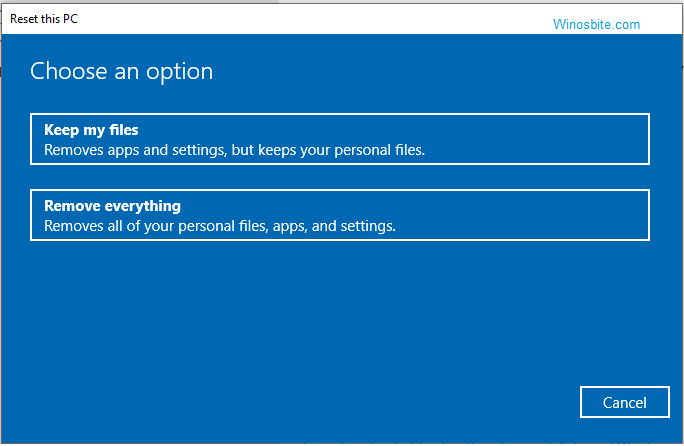
- Now follow the wizard to reset the PC.
Note: During this time your PC or laptop may restart, so just have patience.
How to Remove it
To remove it permanently from your device using the simple method of windows
- Press the Windows + R button
- Type Control and hit the Enter
- Click on Uninstall a Program
- Select Adobe Captivate 2017 Release or Adobe Creative Cloud
- Click Uninstall
This way you can remove AdobeIPCBrokerle from your system, but remove it only when you are not going to use the Adobe Video Editor or Photoshop. Otherwise, you will have to reinstall it.
Other similar files:
LogTransport2.exe, CCXProcess.exe, AdobeARM.exe, Coresync.exe

