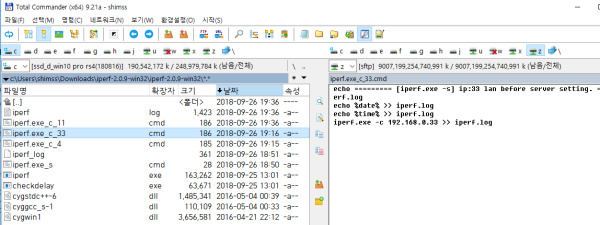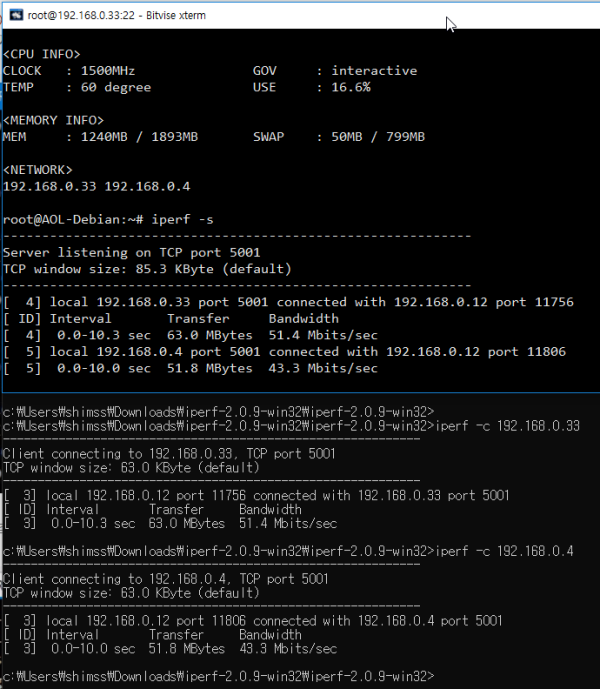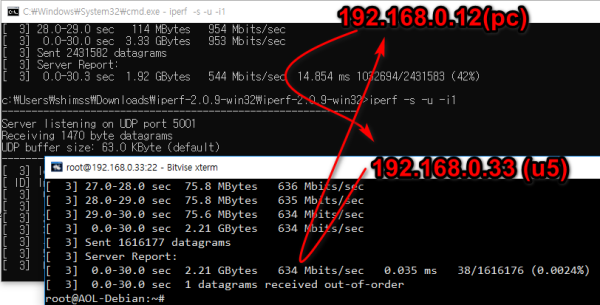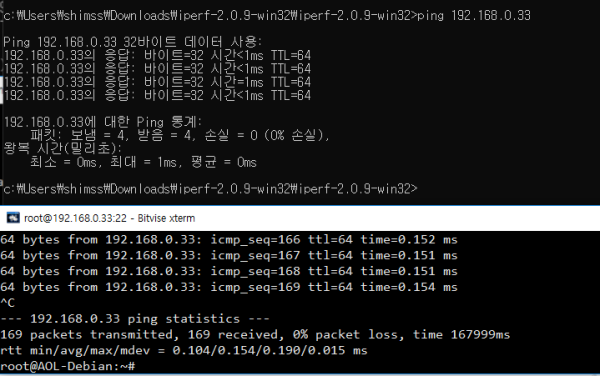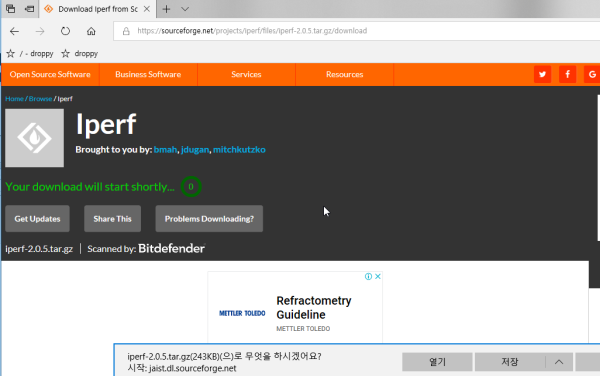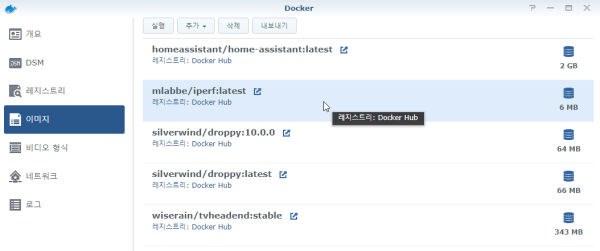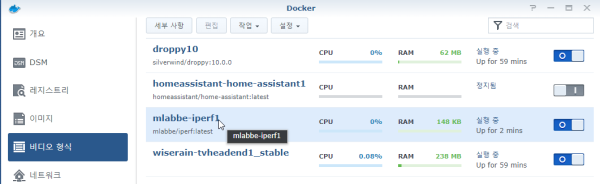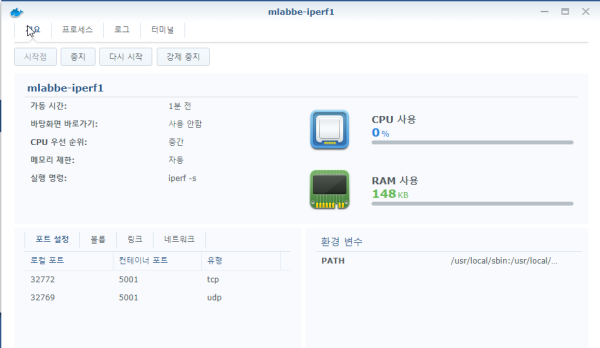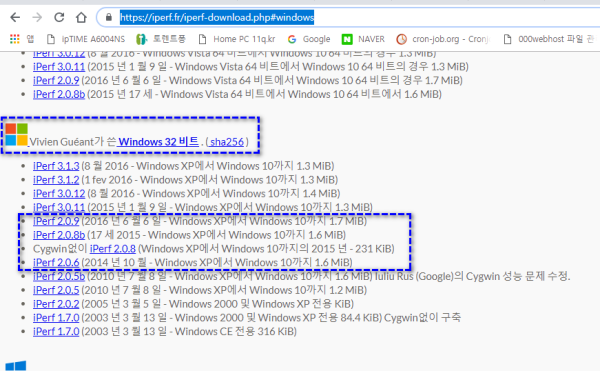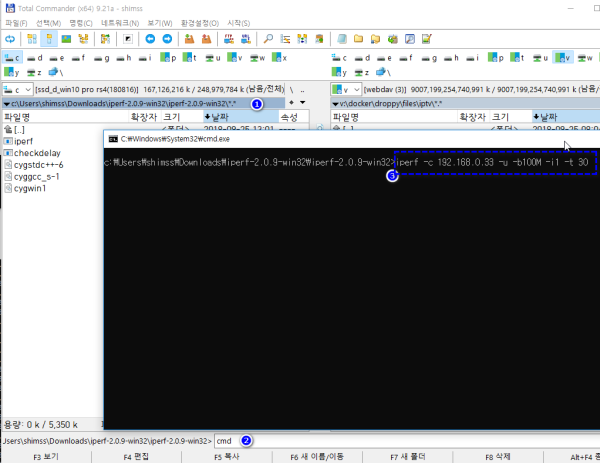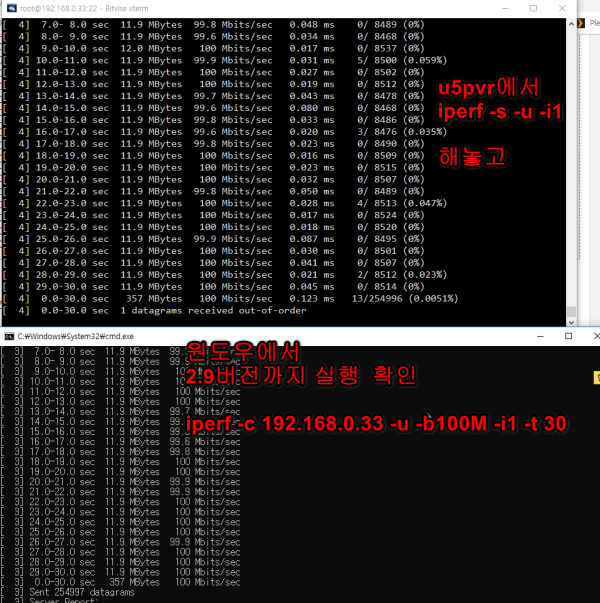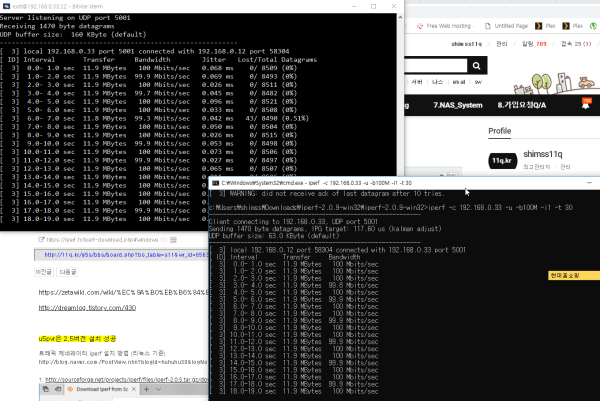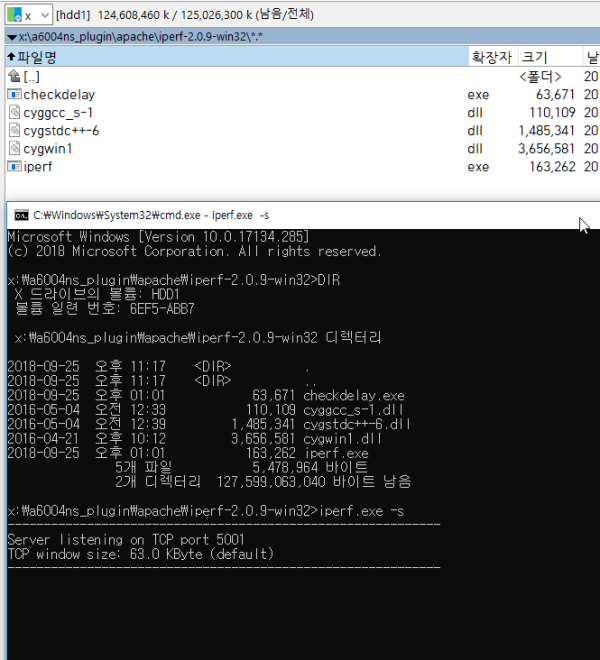iperf м„Өм№ҳ лӢӨлҘё IP м„ңлІ„мҷҖ нҶөмӢ мёЎм • н•ҳкё° /u5pvr/ synology/vmware
вҷЁ м№ҙлһңлҚ” мқјм • :
мһ‘м„ұмһҗ м •ліҙ
-
 shimss11q
мӘҪм§ҖліҙлӮҙкё°
л©”мқјліҙлӮҙкё°
нҷҲнҺҳмқҙм§Җ
мһҗкё°мҶҢк°ң
м•„мқҙл””лЎң кІҖмғү
м „мІҙкІҢмӢңл¬ј
мһ‘м„ұ
shimss11q
мӘҪм§ҖліҙлӮҙкё°
л©”мқјліҙлӮҙкё°
нҷҲнҺҳмқҙм§Җ
мһҗкё°мҶҢк°ң
м•„мқҙл””лЎң кІҖмғү
м „мІҙкІҢмӢңл¬ј
мһ‘м„ұ
- 192.вҷЎ.0.1 м•„мқҙн”ј
- мһ‘м„ұмқј
ліёл¬ё
iperf м„Өм№ҳ лӢӨлҘё IP м„ңлІ„мҷҖ нҶөмӢ мёЎм • н•ҳкё° /u5pvr/ synology/vmware
мңҲлҸ„мҡ°мҡ© нҢҢмқј cmd лӘ…л №м–ҙлҘј л§Ңл“Өм–ҙ м ҖмһҘ н•©лӢҲлӢӨ.
iperf-2.0.9-win32_11q.kr.7z
< н…ҢмҠӨнҠё кІ°кіј лӮҙмҡ© >

cmd лӘ…л №мңјлЎңВ log нҢҢмқј мғқм„ұмқ„ мң„мҷҖ к°ҷмқҙ м ҖмһҘ лҗ©лӢҲлӢӨ.
< iperf_c_ip33.cmd нҢҢмқј нҳ•мӢқмңјлЎң logнҢҢмқј м ҖмһҘ н•ҳкё°>
echo == [iperf.exe -s] ip:33 u5pvr lan before server setting. ============ >> iperf.log
echo %date% >> iperf.log
echo %time% >> iperf.log
iperf.exe -c 192.168.0.33 >> iperf.log
м„ңлІ„лӘ…л №
iperf -s -u -i1
нҳёмҠӨнҠё лӘ…л №
iperf -c 192.168.0.33 -u -b1000M -i1 -t 30
iperf -c 192.168.0.10 -u -b1000M -i1 -t 30
iperf -c 192.168.0.12 -u -b1000M -i1 -t 30
============
м°ёмЎ° мӮ¬мқҙнҠё
https://zetawiki.com/wiki/%EC%9A%B0%EB%B6%84%ED%88%AC_iperf_%EC%84%A4%EC%B9%98
http://dreamlog.tistory.com/430
https://cafe.naver.com/mk802/28114
u5pvrмқҖ 2.5лІ„м „ м„Өм№ҳ м„ұкіө
нҠёлһҳн”Ҫ м ңл„Өл Ҳмқҙн„° iperf м„Өм№ҳ л°©лІ• (лҰ¬лҲ…мҠӨ кё°мӨҖ)
http://blog.naver.com/PostView.nhn?blogId=huhuhu30&logNo=130163057494
В
1.В http://sourceforge.net/projects/iperf/files/iperf-2.0.5.tar.gz/downloadВ м—җм„ң iperf лӢӨмҡҙлЎңл“ң
нҢҢмқј мңҲлҸ„мҡ°м—җм„ң лӢӨмҡҙлЎңл“ң нҢҢмқјлӘ… нҷ•мқё м•„лһҳВ mv download iperf-2.0.5.tar.gz нҷ•мқё н•ҳм„ёмҡ”
<u5pvr м„Өм№ҳ putty н„°лҜёл„җ мӢӨн–ү м„Өм№ҳ>
cd\
wget https://sourceforge.net/projects/iperf/files/iperf-2.0.5.tar.gz/download
mv download iperf-2.0.5.tar.gz
tar -xzvf iperf-2.0.5.tar.gz
cd iperf-2.0.5.tar.gz
./configure
make
make install
iperf -v
ls
apt-get install iperf
iperf -s -u -i1
==============
http://software.es.net/iperf/news.html
м ‘мҶҚ мөңмӢ лІ„м „л§ҒнҒ¬лҘј нҷ•мқё н•©лӢҲлӢӨ
мөңмў… лІ„м „ нҷ•мқёнӣ„
putty лЎң н„°лҜёл„җ м ‘н•©лӢҲлӢӨ
wgetВ https://downloads.es.net/pub/iperf/iperf-3.6.tar.gz
лӢӨмҡҙ лЎңл“ң
нӣ„ 압축 н•ҙм ң
tar -xzvfВ iperf-3.6.tar.gz
ls
cd iperf-3.6
./configure
# <-- м җ мҠ¬лһҳмү¬мһ„
make
make install
=================== м•„лһҳ лӘ…л № ліөмӮ¬ puttyм—җ л¶ҷм—¬л„Јкё°н•ҳм„ёмҡ” =============
cd\
wgetВ https://downloads.es.net/pub/iperf/iperf-3.6.tar.gz
tar -xzvfВ iperf-3.6.tar.gz
cd iperf-3.6
./configure
make
make install
iperf -v
ls
=================
<мӢңлҶҖлЎңм§Җ iperf м„Өм№ҳ>
лҸ„м»Өм—җм„ң м„Өм№ҳ мӢӨн–үн•ҙлҶ“мңјл©ҙ лҗ©лӢҲлӢӨ
м„Өм№ҳ лІ„м „В mlabbe-iperf1 мһ…лӢҲлӢӨ( м„Өм • м—ҶмқҢ м„Өм№ҳл§Ң н•ҳмӢңкі мӢӨн–ү)
мһҗлҸҷмңјлЎң iperf -s лҗ©лӢҲлӢӨ
<мӣҗлҸ„мҡ° лІ„м „м„Өм№ҳлҠ” 2.6лІ„м „ 2.9 к№Ңм§Җ мӢӨн–ү нҷ•мқё>
https://iperf.fr/iperf-download.php#windows
u5pvr мқҖ лҢҖкё° мғҒнғң
iperf -s -u -i1
м—җм„ңВ
н•ҙлҶ“кі
мӣҗлҸ„мҡ° 압축 н•ҙм ң кІҪлЎңм—җм„ң
totalcmdлЎң мқҙлҸҷнӣ„
cmd
iperf -c 192.168.0.33 -u -b1000M -i1 -t 30
iperf -s -u -i1
iperf -c 192.168.0.1 -u -b1000M -i1 -t 30
c:\Users\shimss\Downloads\iperf-2.0.9-win32\iperf-2.0.9-win32>iperf -c 192.168.0.33 -u -b100M -i1 -t 30
------------------------------------------------------------
Client connecting to 192.168.0.33, UDP port 5001
Sending 1470 byte datagrams, IPG target: 117.60 us (kalman adjust)
UDP buffer size: 63.0 KByte (default)
------------------------------------------------------------
[В 3] local 192.168.0.12 port 54913 connected with 192.168.0.33 port 5001
[ ID] IntervalВ В В В TransferВ В В Bandwidth
[В 3]В 0.0- 1.0 secВ 11.9 MBytesВ В 100 Mbits/sec
[В 3]В 1.0- 2.0 secВ 11.9 MBytesВ 99.9 Mbits/sec
[В 3]В 2.0- 3.0 secВ 11.9 MBytesВ В 100 Mbits/sec
[В 3]В 3.0- 4.0 secВ 11.9 MBytesВ В 100 Mbits/sec
[В 3]В 4.0- 5.0 secВ 11.9 MBytesВ 99.9 Mbits/sec
[В 3]В 5.0- 6.0 secВ 11.9 MBytesВ В 100 Mbits/sec
[В 3]В 6.0- 7.0 secВ 11.9 MBytesВ В 100 Mbits/sec
[В 3]В 7.0- 8.0 secВ 11.9 MBytesВ 99.9 Mbits/sec
[В 3]В 8.0- 9.0 secВ 11.9 MBytesВ В 100 Mbits/sec
[В 3]В 9.0-10.0 secВ 11.9 MBytesВ В 100 Mbits/sec
[В 3] 10.0-11.0 secВ 11.9 MBytesВ 99.9 Mbits/sec
[В 3] 11.0-12.0 secВ 11.9 MBytesВ В 100 Mbits/sec
[В 3] 12.0-13.0 secВ 11.9 MBytesВ В 100 Mbits/sec
[В 3] 13.0-14.0 secВ 11.9 MBytesВ 99.9 Mbits/sec
[В 3] 14.0-15.0 secВ 11.9 MBytesВ В 100 Mbits/sec
[В 3] 15.0-16.0 secВ 11.9 MBytesВ В 100 Mbits/sec
[В 3] 16.0-17.0 secВ 11.9 MBytesВ 99.9 Mbits/sec
[В 3] 17.0-18.0 secВ 11.9 MBytesВ В 100 Mbits/sec
[В 3] 18.0-19.0 secВ 11.9 MBytesВ В 100 Mbits/sec
[В 3] 19.0-20.0 secВ 11.9 MBytesВ В 100 Mbits/sec
[В 3] 20.0-21.0 secВ 11.9 MBytesВ В 100 Mbits/sec
[В 3] 21.0-22.0 secВ 11.9 MBytesВ В 100 Mbits/sec
[В 3] 22.0-23.0 secВ 11.9 MBytesВ 99.9 Mbits/sec
[В 3] 23.0-24.0 secВ 11.9 MBytesВ В 100 Mbits/sec
[В 3] 24.0-25.0 secВ 11.9 MBytesВ В 100 Mbits/sec
[В 3] 25.0-26.0 secВ 11.9 MBytesВ В 100 Mbits/sec
[В 3] 26.0-27.0 secВ 11.9 MBytesВ В 100 Mbits/sec
[В 3] 27.0-28.0 secВ 11.9 MBytesВ В 100 Mbits/sec
[В 3] 28.0-29.0 secВ 11.9 MBytesВ В 100 Mbits/sec
[В 3] 29.0-30.0 secВ 11.9 MBytesВ В 100 Mbits/sec
[В 3]В 0.0-30.0 secВ В 358 MBytesВ В 100 Mbits/sec
[В 3] Sent 255102 datagrams
[В 3] Server Report:
[В 3]В 0.0-30.0 secВ В 358 MBytesВ В 100 Mbits/secВ В 0.024 msВ В 0/255102 (0%)
c:\Users\shimss\Downloads\iperf-2.0.9-win32\iperf-2.0.9-win32>
=================
мқҙн•ҳ м°ёмЎ°В
==================
===============================
root@AOL-Debian:~/iperf-3.6# iperf --help
Usage: iperf [-s|-c host] [options]
В В В В iperf [-h|--help] [-v|--version]
Client/Server:
В -f, --formatВ В [kmKM]В В format to report: Kbits, Mbits, KBytes, MBytes
В -i, --intervalВ #В В В В seconds between periodic bandwidth reports
В -l, --lenВ В В В #[KM]В В length of buffer to read or write (default 8 KB)
В -m, --print_mssВ В В В В print TCP maximum segment size (MTU - TCP/IP header)
В -o, --outputВ В <filename> output the report or error message to this specified file
В -p, --portВ В В #В В В В server port to listen on/connect to
В -u, --udpВ В В В В В В В use UDP rather than TCP
В -w, --windowВ В #[KM]В В TCP window size (socket buffer size)
В -B, --bindВ В В <host>В В bind to <host>, an interface or multicast address
В -C, --compatibilityВ В В for use with older versions does not sent extra msgs
В -M, --mssВ В В В #В В В В set TCP maximum segment size (MTU - 40 bytes)
В -N, --nodelayВ В В В В В set TCP no delay, disabling Nagle's Algorithm
В -V, --IPv6VersionВ В В В Set the domain to IPv6
Server specific:
В -s, --serverВ В В В В В В run in server mode
В -U, --single_udpВ В В В В run in single threaded UDP mode
В -D, --daemonВ В В В В В В run the server as a daemon
Client specific:
В -b, --bandwidth #[KM]В В for UDP, bandwidth to send at in bits/sec
В В В В В В В В В В В В В В (default 1 Mbit/sec, implies -u)
В -c, --clientВ В <host>В В run in client mode, connecting to <host>
В -d, --dualtestВ В В В В В Do a bidirectional test simultaneously
В -n, --numВ В В В #[KM]В В number of bytes to transmit (instead of -t)
В -r, --tradeoffВ В В В В В Do a bidirectional test individually
В -t, --timeВ В В #В В В В time in seconds to transmit for (default 10 secs)
В -F, --fileinput <name>В В input the data to be transmitted from a file
В -I, --stdinВ В В В В В В input the data to be transmitted from stdin
В -L, --listenport #В В В В port to receive bidirectional tests back on
В -P, --parallelВ #В В В В number of parallel client threads to run
В -T, --ttlВ В В В #В В В В time-to-live, for multicast (default 1)
В -Z, --linux-congestion <algo>В set TCP congestion control algorithm (Linux only)
Miscellaneous:
В -x, --reportexclude [CDMSV]В В exclude C(connection) D(data) M(multicast) S(settings) V(server) reports
В -y, --reportstyle CВ В В report as a Comma-Separated Values
В -h, --helpВ В В В В В В В print this message and quit
В -v, --versionВ В В В В В print version information and quit
[KM] Indicates options that support a K or M suffix for kilo- or mega-
The TCP window size option can be set by the environment variable
TCP_WINDOW_SIZE. Most other options can be set by an environment variable
IPERF_<long option name>, such as IPERF_BANDWIDTH.
Report bugs to <iperf-users@lists.sourceforge.net>
root@AOL-Debian:~/iperf-3.6#
лҢҖкё° м„ңлІ„ мӨҖ비
л·°PDF 1,2
office view
кҙҖл ЁмһҗлЈҢ
-
л§ҒнҒ¬
-
мІЁл¶Җ
лҢ“кёҖлӘ©лЎқ

shimss11qлӢҳмқҳ лҢ“кёҖ
windows м—җм„ң лӢӨмӨ‘ л„ӨнҠёмӣҢнҒ¬ мӮ¬мҡ©н•ҳкё°, route м„Өм •, н…ҢлҚ”л§Ғ л“ұ мҷёл¶Җл§қ лӮҙл¶Җл§қ мӮ¬мҡ©н•ҳкё°
м¶ңмІҳ: http://cofs.tistory.com/292 [CofS]
http://cofs.tistory.com/292

shimss11qлӢҳмқҳ лҢ“кёҖ
iptime a6004ns м ңн’Ҳ м„ӨлӘ…м„ң
http://iptime.com/iptime/?page_id=11&pf=3&page=3&pt=271&pd=1
-
мқјк°„ мЎ°нҡҢмҲҳ
-
- кІҢмӢңл¬јмқҙ м—ҶмҠөлӢҲлӢӨ.
-
-
мЈјк°„ мЎ°нҡҢмҲҳ
-
- кІҢмӢңл¬јмқҙ м—ҶмҠөлӢҲлӢӨ.
-
-
мӣ”к°„ мЎ°нҡҢмҲҳ
-
- кІҢмӢңл¬јмқҙ м—ҶмҠөлӢҲлӢӨ.
-
вҷҘк°„лӢЁ_л©”лӘЁкёҖвҷҘ
-
л“ұлЎқмқј 06.18
-
л“ұлЎқмқј 05.20
-
л“ұлЎқмқј 03.12к°Җмһ…мқёмӮ¬ л“ңлҰҪлӢҲлӢӨлҢ“кёҖ 3
-
л“ұлЎқмқј 04.15к°Җмһ… мқёмӮ¬л“ңлҰҪлӢҲлӢӨ.лҢ“кёҖ 8
-
л“ұлЎқмқј 04.09к°Җмһ…мқёмӮ¬.лҢ“кёҖ 4
мөңк·јкёҖ
-
л“ұлЎқмқј 07.01
мғҲлҢ“кёҖ
-
л“ұлЎқмһҗ кё°лӮЁ л“ұлЎқмқј 12:04
-
л“ұлЎқмһҗ м№ҙм№ҙлЎңнҠё л“ұлЎқмқј 12:03
-
л“ұлЎқмһҗ нҸ¬л§·мһҘмқё л“ұлЎқмқј 07.11
-
л“ұлЎқмһҗ л¶Җмһҗм•„л№ л“ұлЎқмқј 07.11
-
л“ұлЎқмһҗ г…Үг…Үг„№ л“ұлЎқмқј 07.07
мҳӨлҠҳмқҳ нҷҲ нҳ„нҷ©
QRмҪ”л“ң
вҳһ QRмҪ”л“ң мҠӨмә”мқҖ kakaoм•ұ мһҗмІҙ QRмҪ”л“ң